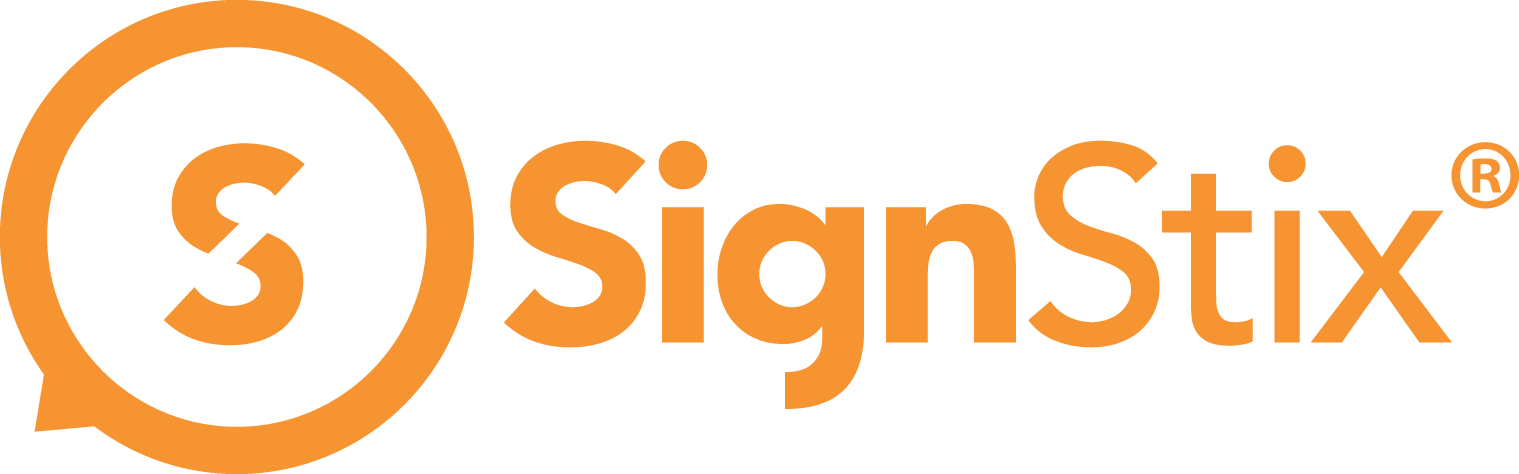Periodically, new versions of the SignStix Player software are released, allowing for brand new features, fixes and performance enhancements. You can control the upgrade of your Players using SignStix Director.
It is highly recommended that you upgrade to new versions as soon as they become available. This is so that you can benefit from the improvements that newer versions bring; and also because over time, older Player versions may cease to be compatible with the SignStix server.
Log into SignStix Director
- Click ‘Devices’ in the navigation menu.
- This shows a list of the devices registered to your account, including the version of the Player software currently installed on each device.
- Select one or more devices.
- Click the ‘Upgrade Devices’ icon near the top.
- This launches a dialog containing a list of the Player versions available. As well as choosing the desired version, you can choose whether to upgrade only the selected devices, or upgrade all the devices in your estate.
- Having made your selections, tick the confirmation box and press the ‘Upgrade Device(s)’ button.
- The chosen devices will download the new software and upgrade. Typically this takes a few minutes. Devices which are offline at the time will upgrade when they come online again.
- You can check which devices have taken the upgrade by inspecting the Player Version column on the Devices page.
- Note that a side-effect of upgrading is that your devices will restart the Player, which will cause them to stop showing signage for about 20 seconds. For this reason, it is recommended that Player upgrades are performed outside of normal hours.